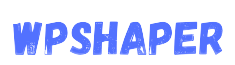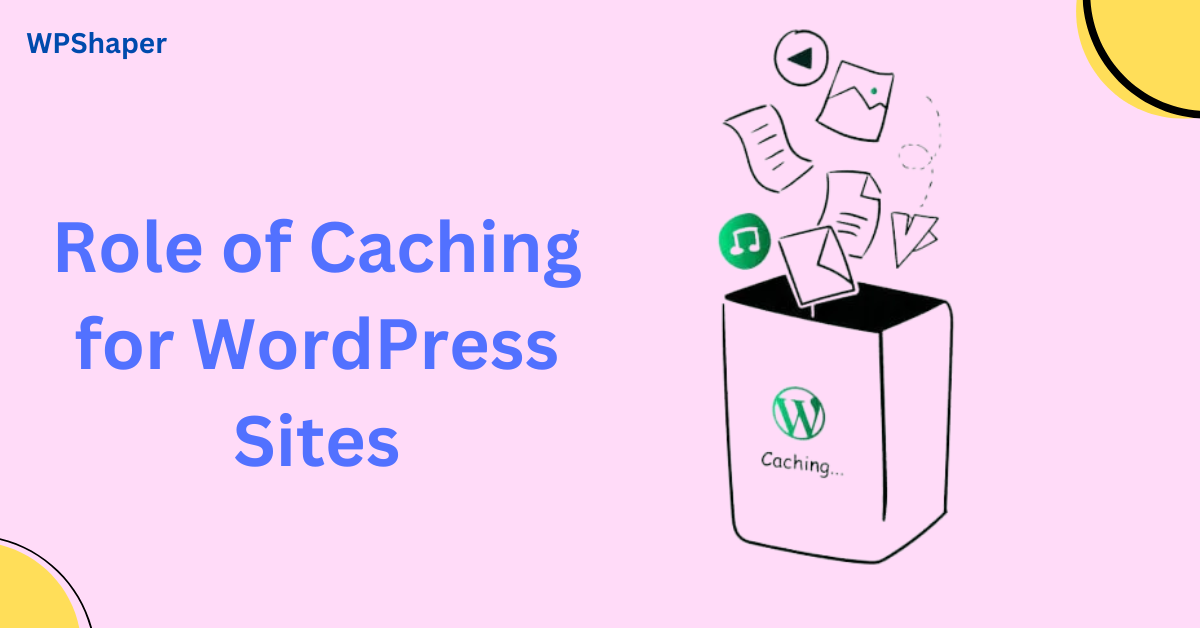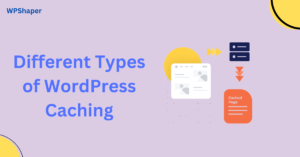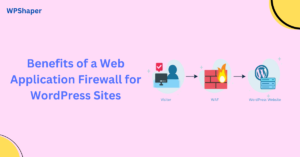Caching plays a crucial role in optimizing the performance and speed of WordPress websites. It involves storing copies of your website’s static resources, such as HTML files, images, style sheets, and scripts, in a temporary storage location (cache). When a user visits your website, the server can deliver these cached resources instead of generating them from scratch, which significantly reduces the load on the server and speeds up page loading times. Here are some key benefits and considerations regarding the role of caching for WordPress sites.
Table of Contents
Role of Caching for WordPress Sites

Improved Page Load Times
Caching significantly reduces the time it takes for a web page to load. With caching enabled, the server doesn’t need to generate the entire page from scratch each time a user requests it. Instead, it can quickly retrieve the pre-generated cached content and deliver it to the user’s browser, resulting in faster load times.
Enhanced User Experience
Faster loading times lead to a better overall user experience. Slow-loading websites can frustrate visitors, leading to higher bounce rates (visitors leaving the site after viewing only one page). On the other hand, a fast website provides a seamless and enjoyable browsing experience, which encourages users to explore more pages and spend more time on your site.
Reduced Server Processing
Caching stores pre-rendered HTML pages and other static resources. This means the server doesn’t need to repeatedly process the same requests to generate content. Instead, it can serve the cached version, significantly reducing server processing time.
Higher Conversion Rates
Improved user experience and faster load times can lead to higher conversion rates. Whether you’re selling products, services, or trying to capture leads, a faster website can positively influence visitors’ decision-making process.
Search Engine Ranking Benefits
Search engines like Google consider page speed as a ranking factor. Websites that load quickly are more likely to rank higher in search engine results. Caching helps you optimize your site’s performance, potentially leading to better search engine visibility and increased organic traffic.
Better Server Scalability
Caching reduces the strain on your server resources by serving cached content instead of generating dynamic content for each request. This means your server can handle more visitors without experiencing slowdowns or crashes, making it more scalable.
Lower Bandwidth Usage
Cached content requires less data transfer compared to dynamic content generation. This is especially beneficial for websites with limited bandwidth or for those who want to save on hosting costs by reducing data usage.
Mobile Optimization
Caching is particularly effective for mobile optimization. Mobile devices often have slower connections, and caching ensures that users on mobile networks experience faster load times, improving their mobile browsing experience.
Stability During Traffic Spikes
If your website experiences sudden traffic spikes due to promotions, viral content, or events, caching can help you maintain stability. Cached content can handle a larger number of concurrent users without overwhelming your server.
Cost Savings
Improved server efficiency and reduced bandwidth usage translate to cost savings. With caching in place, you may require less powerful hosting resources, leading to lower hosting expenses.Global Reach: Content delivery networks (CDNs) often work in conjunction with caching. CDNs distribute cached content to servers located in various geographic locations, ensuring that users from around the world experience fast load times regardless of their location.
Offline Browsing
In some cases, caching allows users to access certain parts of your website even when they’re offline, as cached versions of pages can still be accessible.
In summary, the role of caching for WordPress sites is manifold. Caching constitutes a fundamental aspect of web page optimization as it accelerates content delivery, reduces server load, minimizes database queries, and enhances user experience by providing fast-loading pages, particularly for users who revisit your site frequently.
Setting Up Caching for Blazing-Fast Websites
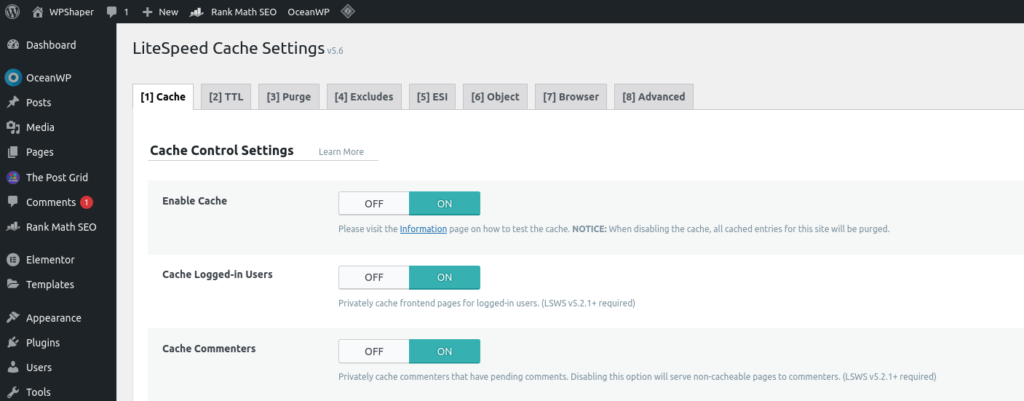
We already know, Caching helps store and serve pre-generated HTML pages to visitors instead of dynamically generating them every time someone requests a page. This can significantly speed up your website. Here’s a step-by-step guide on how to set up caching for WordPress.
Choose a Caching Plugin:
There are several caching plugins available for WordPress, and two popular options are W3 Total Cache, WP Super Cache , litespeed cache , WP Rocket, WP-Optimize etc. We will learn in details by this month.
Configure the Caching Plugin
We are learning the The Role of Caching for WordPress Sites, we need to know how to configure cache plugins. Depending on the caching plugin you choose, the settings and configuration may vary. here are some general steps:
-
- Page Caching: Enable page caching. This is the primary caching mechanism that stores generated HTML pages.
-
-
Browser Caching: Enable browser caching to instruct browsers to store static assets like images, CSS, and JavaScript locally on the user’s device.
-
Minification: Some caching plugins offer minification of CSS and JavaScript files. This can reduce file sizes and improve load times.
-
CDN Integration: If you use a Content Delivery Network (CDN), configure the plugin to work seamlessly with it for even faster content delivery.
-
Object and Database Caching (if available): These options can further improve performance but might require more advanced configurations.
-
Exclude Specific Pages: You can exclude certain pages from caching, such as your login page or pages with dynamic content that shouldn’t be cached.
-
Downsides of Using Caching
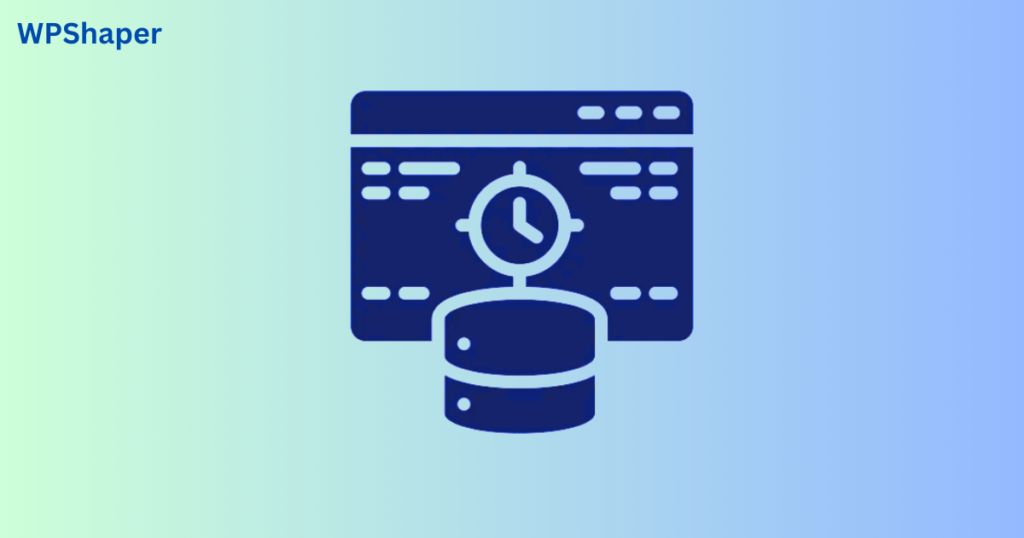
Understand Your Content
Identify which parts of your website are static and which are dynamic. Make sure that caching won’t interfere with the delivery of important dynamic content.
Choose the Right Cache Plugin
There are various caching plugins available for WordPress, such as W3 Total Cache, WP Super Cache, and WP Rocket. Research and choose a plugin that suits your website’s needs and your technical skill level.
Configure Cache Exclusions
Configure your caching plugin to exclude specific pages, posts, or content that should never be cached. This is crucial for pages with dynamic content.
Implement Cache Invalidation
Set up mechanisms to automatically clear or update the cache when content is changed or updated. Some caching plugins offer automatic cache clearing upon content updates.
Test Extensively
Thoroughly test your website after implementing caching to ensure that all functionality, dynamic content, and interactions are working as expected.
Monitor Performance
Continuously monitor your website’s performance, server resources, and user experience. Make adjustments as needed to optimize caching settings.
Regular Maintenance
Regularly update your caching plugin and review its settings. Test your site’s performance and user experience after updates to ensure everything is functioning correctly.
Backup and Rollback Plans
Before implementing caching, create a backup of your site and have a plan in place to quickly rollback changes if something goes wrong.
Consider Content Delivery Networks (CDNs)
CDNs can work in conjunction with caching to distribute static content globally, further improving site speed and performance. But we know already Impact of CDN on WordPress Performance is much.
User Experience
Always prioritize the user experience. If caching negatively impacts the user experience or site functionality, consider adjusting your caching strategy or looking into more advanced caching solutions.
In summary, The Role of Caching for WordPress Sites greatly benefit your WordPress site’s performance, but it’s important to carefully consider its potential downsides and take the necessary precautions and steps to ensure that caching enhances rather than hinders your website’s functionality and user experience. You may learn more from WordPress.org